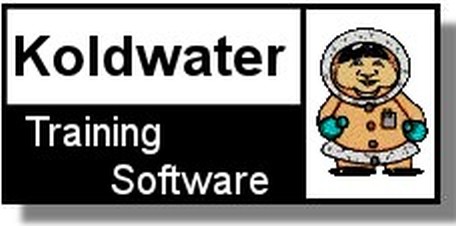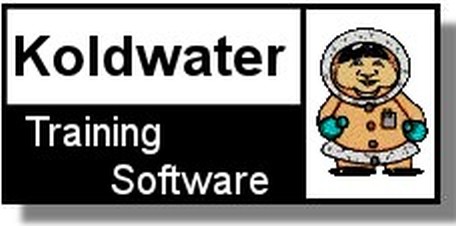|
LogixPro - Setting the Standard in PLC Training
If you are New To PLCs then Please Read This.!
LogixPro allows you to practice and develop your RSLogix programming skills
where and when you want. It replaces the PLC, ladder rung editor, and all
the electrical components that have until now, been required to learn RSLogix.
It doesn't however, replace instructors, texts, tutorials or PLC documentation
manuals etc. which are so essential when learning about PLCs and RSLogix.
Think of LogixPro as a Word Processor which will allow you to practice your
literary skills after you are familiar with the meaning of words
and how they are spelled. If you're not comfortable with what a PLC is
and how it operates then please review The PLCTrainer tutorial first!
The LogixPro Screen
The most commonly used elements of LogixPro are displayed below. The Edit
Panel provides easy access to all the RSLogix instructions and they may be
simply dragged and dropped into your program.
Once your program is ready
for testing, clicking on the "Toggle Button" of the Edit Panel will bring the
PLC Panel into view. From the PLC Panel you can download your program to
the "PLC" and then place it into the "RUN" mode. This will initiate the scanning
of your program and the I/O of your chosen simulation.

Editing Your Program
If your familiar with Windows and how to use a mouse, then you are going to
find editing a breeze. Both Instructions and Rungs are selected simply by clicking
on them with the left mouse button. Deleting is then just a matter of hitting the
Del key on your keyboard.
Double Clicking (2 quick clicks) with the left mouse button allows you to edit
an instruction's address while right clicking (right mouse button)
displays a pop-up menu of related editing commands.
Click on an Instruction or Rung with the left
mouse button and keep it held down and you will be able to drag it wherever
you please. Let go of it on any of the tiny locating boxes that you will see, and
the Instruction or Rung will cling to it's new home. Isn't Windows Grand!
Debugging Your Program

If you take a look at the PLC Panel you'll notice an adjustable Speed Control.
This is not a component of normal PLCs, but is provided with LogixPro so that you
may adjust the speed of the simulations to suit your particular computer.
When the simulation is slowed, so is the PLC scanning. You can use this to good
effect when trying to debug your program. Set the scan slow enough and you can
easily monitor how your program's instructions are responding. This capability
may not be typical of real PLCs, but for Training Purposes, you will find that
it is an invaluable debugging tool.
RSLogix Documentation
Be sure to check out the entries listed under
"RSLogix/LogixPro Reference Documents & Links" on the lower half of the LogixPro
Index page. Also, if you have the space on your hard drive, then seriously consider
installing the "AB SLC� Instruction Set Reference Manual". An installation program
has been provided which will integrate this Manual into the LogixPro Help menu and
give you high speed access to the wealth of information it contains.
Where To Go Next
The LogixPro Student Exercises are designed to familiarize you with the
fundamentals of RSLogix programming. The exercises should be tackled in the
sequence listed and the steps and directions of each exercise should be
followed closely. In some cases, you may guess correctly, that there are
simpler ways to accomplish a task that we assign. Just remember
however, that making your life simpler is not our primary goal. We want you
to learn, and that sometimes means having you do things the hard way
at times.
If you run into problems with the exercises or LogixPro itself, remember
that this is still relatively new material and software. Don't waste too much time
trying to figure out some program action that seems amiss. Just email us, and we'll
do our best to either fix or explain the problem.
Enjoy!
......
|