Koldwater Training Software
Training Applications for the Electrical Controls Industry
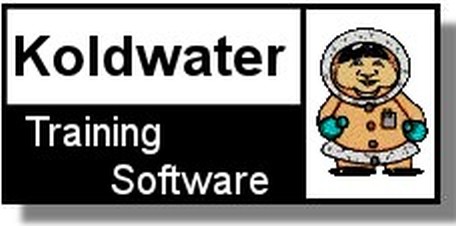
Koldwater Training Software
Training Applications for the Electrical Controls Industry
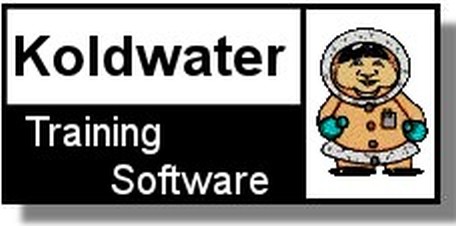
Welcome to our Electrical Troubleshooting Training simulation game app help page.
We are making this free online beta version available while we finish up the new full version of the Online Electrical Troubleshooting Certificate Course. There are links to current downloadable electrical troubleshooting certificate course software within this free online version, should you want to learn even more right away.
This online electrical troubleshooting training simulator game app, is like no other. It is compatible with Smartphone's, tablets, PC, Mac, even 4kTV! Designed for Chrome and IE browsers (works with other browsers too, but currently not compatible with firefox). Unlike others, this training app includes the official 6 step lockout tagout safety procedure training, also includes environmental and intermittent simulated electrical faults and allows you to use all 5 senses to troubleshoot!
O.E.T.S: [pronounced 'oats'] - The only free Online Electrical Troubleshooting Simulator in the world.
Have you had your OETS today?
Help Menu:
[Overview] [Explorer Mode] [Skill Test Mode] [Bonus Mode]
[System Terminal] [Score] [Downtime] [Downtime Cost] [Electrical Diagram] [Simulator Options]
[Lockout Tagout] [Note Pad] [Progress Report] [Volt Ohm Meter] [Part Replacement] [Faults] [Compatibility]
Navigate to other window tab with current simulator session, or start ...
The free online version was designed as a prototype for the new online troubleshooting certificate course. In the mean-time it serves as an introduction to our downloadable troubleshooting certificate course. There are three modes of simulator operation. The user starts out in the 'Explorer' mode and after completing the 6 familiarization steps and a review our certificate course offer, the simulator automatically unlocks the 'Skill Test' mode. After user completes the 5 faults in skill test mode, the 'Bonus' mode is unlocked. In the bonus mode, user can retake any or all of the 5 skill test as much as they like. Other simulator features can be unlocked along the way too, like the mode switch on VOM.
Simulator Modes:
While in the explorer mode, the user can monitor minutes spent exploring. If the user spends at least 10 minutes exploring, the user gets 20 extra points. Explorer mode is feature rich to make learning the simulator easy. In the skill test mode the user monitors True Downtime Cost® (TDC) as well as points. Have fun, please share https://bin95.com/industrial/electrical-troubleshooting.html with your friends. The more who use this free tool, the more we will be encouraged to expand on it.
The first time user is in explore mode, the simulator system terminal walks user through 6 familiarization steps. Hovering over objects on the screen gives additional help. At any point in time, user can just explore the app. While in this mode, time spent exploring is displayed. Score varies for each step completed. Completed Explorer steps are reset if user refreshes electrical troubleshooting simulator web page. While in explorer mode, options below the Next Step button will include 'Show Step Status' to give user even further help in completing each step with the highest score possible. The 'Show Test Spots' option puts red squares around each test point should user have difficulty dropping leads on test points when they first learn to use electrical troubleshooting simulator.
The first time user is in Skill Test mode, the simulator system terminal walks user through 5 electrical troubleshooting simulated faults to solve. Score is based on best procedures used, equipment fixed and time taken. (TDC) Replacement of a part when not needed, results in a lower score. Simulator options below next step button automatically change from 'Show Step Status' to 'Goto Explorer Mode'.
The Bonus Mode is unlocked by user completing all 6 steps in Explorer Mode and all 5 Skill Tests. In the bonus mode user can retake any or all of the 5 skill tests as much as they like. The progress report lets user select or de-select skill test completed. If user unchecks a skill test, tapping the 'Next Step' button introduces that electrical fault for the user to solve again. Bonus mode also allows user to switch back and forth between explore and skill test modes.
The troubleshooting simulator System terminal is the user's interactive guide while using the simulator. There is an on-off switch above it should the user find the virtual instructor's assistance is no longer needed.
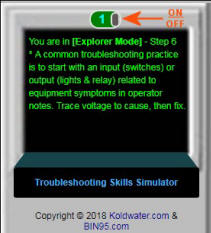
Tapping (clicking) the 'Next Step' button below the terminal, updates the system terminal message. If the user is not sure what to do next, the user should click the 'Next Step' button and the system terminal will tell user where they are at in explorer steps or skill test, and what is next.
In explorer mode, each step can score 10-20 points total. Spending 10 minutes or more going through 6 steps and exploring, results in an additional 20 points. The total possible score for all 6 steps combined is 100 (100%). SkillTest score is based on best procedures used, if equipment fixed and time taken. (TDC) Replacement of a part when not needed, results in lower score. Each Skill Test can result in up to 20 points (20% of score) for a total of 100 possible points (100%).
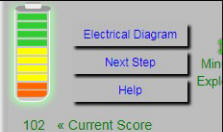
The battery works it way up to green (full charge) in 10 point increments, starting with orange at the bottom. Actual score will also show below the battery. If the user attempts to work on devices without LOTO first, all points are lost.
In the skill test mode the electrical troubleshooting simulator does not show downtime, but instead shows True Downtime Cost® (TDC). Seeing true dollars lost instead of time helps to motivate user to quickly find fault and repair. It also helps display extra true cost of replacing parts that didn't need be. Each part replaced or screws tightened adds 10-20 minutes to downtime, that times the TDC per hour, equals increased downtime cost. The goal of the troubleshooting game app is for the user to score as high a score as possible while minimizing downtime cost. The game is designed to facilitate an improvement regardless of which goal the user may focus on.
This troubleshooting simulator uses True Downtime Cost® (TDC). You can click on that link to learn more about how TDC is calculated. By default, true downtime cost per hour is set for $10,000, which is the average cost of a manufacturing bottleneck machine being down. User can click on TDC to change true cost per hour to an amount used at their own company.
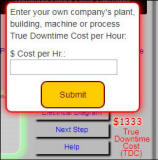
Below the simulator system terminal is a button to open the electrical diagram for equipment user is troubleshooting. Located at the top and middle of the electrical diagram are the buttons 'Close' and 'Print'. User can drag electrical diagram anywhere on screen so it's not in the way while troubleshooting.
While in explorer mode, options below next step button will include 'Show Test Spots' and 'Show Step Status'. The 'Show Test Spots' option puts red squares around each test point. The 'Show Step Status' shows users current step they are in and what required tasks need to be completed in order to move on to next step. Options change from 'Show Step Status' to 'Go to Explorer Mode' automatically when user switches to Skill Test mode. When user checks 'Go to Explorer Mode', electrical troubleshooting simulator automatically switches mode. When "bonus" mode is earned by user, VOM yellow Mode switch is activated enables user to toggle back in form between the two modes.
Safety first. The 6 Lockout Tagout (LOTO) steps are mandatory. It is designed to guide user through the steps. Due to repetition, after a while the steps become second nature.. The user only needs to create a tag once; making it slightly more easy hands on training, than in the real world. User will find the simulated hands-on LOTO approach is more effective than just reviewing a presentation and answering a written test.
Changing a part or tightening screws without lockout tagout first results in game over. User will have to refresh browser and all points are lost. Next time the user has to heed the warnings that pop up and lockout tagout first.
The troubleshooting note pad is a dual functional one. There are notes to the user, and the user can save/open their own notes. When user has a troubleshooting fault to solve, they can find notes on equipment break down from operator in the note pad too. Additionally, when user starts LOTO processes, the required steps appear on the note pad. When user opens progress report, it appears on note pad. Tapping company logo on note pad opens this help page.
The game progress report while in the explorer mode or skilltest mode, indicates what mode the user is currently in. When user unlocks the Bonus Mode, the skill test area will become editable, so user can check and uncheck the skill test the user wants to take again. After the user makes sure the test they want to take again, is un-checked, user taps the next step button to solve electrical fault present.
In free online electrical troubleshooting simulator version, only voltage is displayed (120v). The full online version will eventually read voltage, amps, resistance, DC and have a built in oscilloscope. The meter itself, as well as leads are independently draggable. The off switch automatically retracts both meter leads. The yellow Mode switch switches electrical simulator to Skill Test Mode.
In the free online simulator, right clicking on a device gives user two options, replace part, or tighten screws. In the full online version additional options may be available. During the process of replacing part, the user is tightening screws automatically. So if the fault is a loose wire and user replaces part, user still will have fixed the fault. User would just have wasted more time and money than need to be. During skill test, if user replaced a part to fix a problem, when all that was needed was to tighten screws, less points are earned.
Possible faults types that could be present in the full online version can be many. IE: loose wire, bad part, wrong fuse, short, open, intermittent, etc. Environmental elements that could be involved are heat, vibration, water, bad line voltage. Senses required to troubleshoot may be sight, hearing, touch and smell; so simulator uses innovated ways to simulate those senses. With the free online version loose wire, bad part, open faults are simulated. For that version, sight, hearing and touch are used to troubleshoot. A simple circuit like the one used in the free online electrical troubleshooting simulator version, could have 20-30 possible faults.
Designed to work using, and best used with, the Chrome browser. It will also work with Internet Explorer Browser (IE), but with slight visual distortion. This app works on most PC browsers however there is a known current issue with FireFox OS. For part replacement, the game app uses a custom right click context menu. Additionally user can access the context menu by double clicking or pressing and holding for 3 seconds. For some smart phones not supporting touch and hold context menu, that feature may not work. Test with the latest high tech web enabled TVs/monitors using custom browsers, double click device for options may be preferred. We will be working on known compatibility issues and add updates to new online electrical troubleshooting certificate course when it becomes available. For those wanting to learn more right away, please consider the download version of the electrical troubleshooting certificate course that you will install on a windows based computer. The software installation version is not browser dependant and works on all Windows OS PCs.
Electrical motor troubleshooting: