Koldwater Training Software
Training Applications for the Electrical Controls Industry
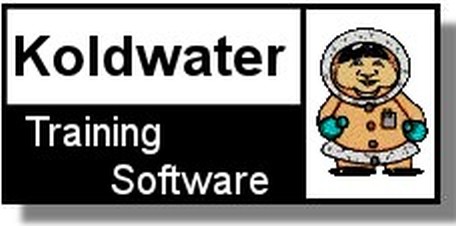
Koldwater Training Software
Training Applications for the Electrical Controls Industry
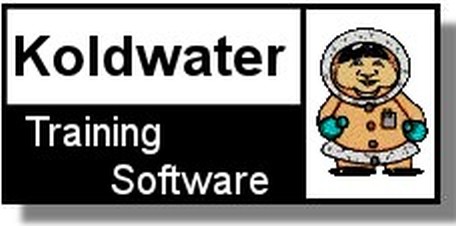
The new versions of our software are now using a 'friendlier' method of authorization and registration. This method is very simple and should eliminate some of the frustration of managing out Web-Based Activations. For a short time, both methods will be explained on this page. Choose the method that matches your version of our applications.
New Friendly Method | Web Based Method
Simply fill out the required information, then if Internet access is available, click the 'Register Online Automatically' .This will submit your information to our database and make Tech Support available to you. If Internet access is not available, click the 'Print for Mailing' button, to print the information. You may then mail it to:
Registrations
Business Industrial Network,
2 Cityplace Drive, Suite 200, St Louis, MO 63141or Fax the printout to: 314.584.7099
The Registration/Authorization of your Koldwater Technologies, LLC Training application may be accomplished 4 different ways. These methods of Registration/Authorization are simple and easy to use or understand.
Once you install an application and run it, it will only operate in Demo mode until the Authorization/Registration process is complete. Upon opening the application a screen will appear urging you to complete the Registration/Authorization process. Or you may use the Menu bar to access the Registration/Authorization Screens.
When you have completed the Registration/Authorization form, you will be given the opportunity to check your entries. If they are correct, simply click the ‘Next’ button.
This button will move you to a screen that will allow you to choose the method of Registration/Authorization that best suites your needs or application.
Automatic Web Based
This is by far the best and simplest method. You MUST have an open Internet connection available to accomplish this method. Some networks that are behind proxy servers will not allow this method to work properly.Simply click the button labeled 'Connect to the Authorization Server' and an exchange of information will take place. This will automatically authorize your application.
Fax Based
This method may be used as an alternative to the Web based methods. All of the information needed to accomplish the Registration/Authorization will be generated and displayed in the text box. You may click on the button labeled 'Print Fax Info' and print out the information for faxing to our office. The fax number is 1.918.865.4432.
Once we receive the fax we will generate the Activation Code for you and fax it back within 72 hours. When you receive this information, go back to Registration/Authorization Screens and locate the screen shown below. Type your Activation Code in the text box and then click the button labeled 'Authorize'. If you have typed in the correct number, the application will then authorize and you will have unrestricted use of the application.
eMail Based
This method may be used as an alternative to the Web based methods. All of the information needed to accomplish the Registration/Authorization will be generated and displayed in the text box. You may click on the button labeled 'Copy Details to Windows Clip Board.'' This will put all of the necessary information into the memory of your computer so that you may open and email and address it to support@koldwater.com. Then click into the body of the email editor, hold down your Ctrl key and hit your 'v' key one time. This will paste the information into the email.
Once we receive the eMail we will generate the Activation Code for you and eMail it back within 72 hours. When you receive this information, go back to Registration/Authorization Screens and locate the screen shown below. Type your Activation Code in the text box and then click the button labeled 'Authorize'. If you have typed in the correct number, the application will then authorize and you will have unrestricted use of the application.
Automatic Removal of an Authorization
Our applications are designed so that you may install them on more than one computer and move your activation to the computer that you are using at the time. The best and most efficient method is the automation method. It requires an open connection to the Internet. It may not work if you are located behind a proxy server. Simply click the button labeled 'Move Authorization back to Server' and an exchange of information will take place and your activation will be moved back to the server, available for use on another computer.
For Manual Removal of an Authorization
If you are located behind an proxy server, contact us a removal and reset of an Authorization.